How to Make a Song Your Ringtone on iPhone
Bored with your current selection of iPhone ringtones? We can show you how to make a song your ringtone. It’s a bit of a lengthy process, but don’t fret—we’ll guide you through every step of the way. And by the end, you’ll have a cool new ringtone that you’ll actually enjoy listening to when your phone goes off.
This guide requires you to have the iTunes app and an audio file of the song you want to use on your computer or an external drive. Before we get started, ensure that you have the latest version of iTunes.
1. Locate the Song
Open iTunes and install any updates if prompted. The song you want to use must be in your iTunes library. If it’s not, go to File > Add File to Library, and locate the song on your computer or an external drive.
Click it once, and select Open. It will now be added to your iTunes library. Locate it in iTunes and select it.
RELATED:Get Free Ringtones For IPhone Here https://bestringtones.net/free-ringtones-for-iphone.html
2. Customize the Timing
First, listen to the song and determine which part you want to set as your ringtone. It shouldn’t be longer than 30 seconds since that’s the maximum length for an iPhone ringtone.
Right-click on the song and select Song Info. Open Options and tick both Start and Stop. Enter your preferred start and end times in the boxes, and click OK when finished.
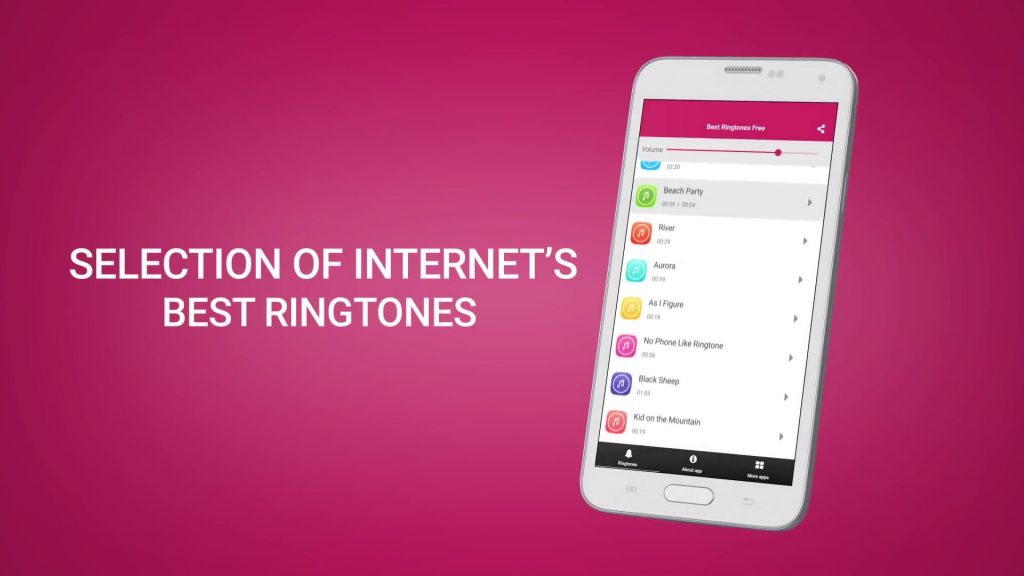
3. Create an AAC Version
Next, ensure that the song is selected in iTunes. Go to File > Convert > Create AAC Version. A new version of the song will appear under the original with the duration that you’ve customized.
If you don’t see the option to create an AAC version, go to Edit > Preferences > Import Settings. Open the dropdown menu next to Import Using, and select AAC Encoder. Hit OK and OK again, and then retry the conversion.
Before continuing, this is a good time to reset the start and stop times on the original track before you forget. Right-click it, select Song Info > Options, deselect the ticks, and hit OK. If you don’t do this, the song will only play for the duration that you’ve set it to in the second step.
RELATED:Free Mobile Ringtones That Sound Like Real Phones
4. Locate the AAC File
Now, you need to locate the file because you’re going to change its extension. Right-click on the duplicate song that you’ve just converted and select Show in Windows Explorer (on Windows) or Show in Finder (on Mac).

You’ll be directed to a window that contains the AAC file which will be highlighted.
5. Change the Extention
Now, you need to change the extension to M4R. To do it on Windows, expand the menu bar in File Explorer by clicking the downwards arrow at the top-right.
Go to View and tick File name extensions. Select the song file, right-click it, select Rename, and change the extension to M4R. Select Yes in the confirmation prompt.
To do it on Mac, select the file, and go to File > Get Info in Finder. In the Name & Extension section, change the extension to M4R. Select Use M4R in the confirmation prompt.
RELATED:The Best Sites To Download Cool Ringtones That Don’t Suck
6. Transfer the Ringtone to Your iPhone
Plug your phone into your computer via USB, and open iTunes. Go to the iPhone icon at the top left to open the files on your phone. Then, select Tones under On My Device.
From the folder where the AAC file is, drag that file into the Tones window on iTunes. Hit Sync and disconnect your phone once synchronization is complete.

7. Set Your Ringtone
On your iPhone, open Settings, then go to Sounds & Haptics > Ringtone. Now, locate the song you’ve just transferred (it should be near the top). Tap it to set it as your ringtone.Image Gallery (3 Images)
Easily Turn a Song Into a Ringtone
There’s no reason why your ringtone shouldn’t be enjoyable. Follow this guide to turn your favorite tracks into ringtones on your iPhone, and jam out the next time your phone rings.
Source: https://www.makeuseof.com/how-to-make-a-song-ringtone-iphone/
Top 5 ringtones
Categories
-
Android Ringtones
-
Animals
-
Bollywood
-
Bollywood Ringtone Download
-
Christmas
-
Country Music
-
Dance - Electronics
-
DJ Ringtones
-
EDM - Dj Remix
-
English Ringtones
-
Flute
-
Funny
-
Guitar
-
Hindi
-
Hindi Ringtone 2024
-
Instrumental
-
iPhone
-
KGF Ringtone
-
Korean Music
-
Krishna
-
Latest New Ringtone 2023
-
Latin Song
-
Loud
-
Marathi
-
Marimba
-
Message
-
Movies - Games
-
Name Ringtone
-
New Ringtone 2023
-
New Ringtone 2023
-
Pop Ringtones
-
PUBG Ringtones
-
Punjabi
-
Rap - Hip Hop
-
Samsung
-
SMS Tones
-
Sound Effect
-
Tamil
-
Telugu

